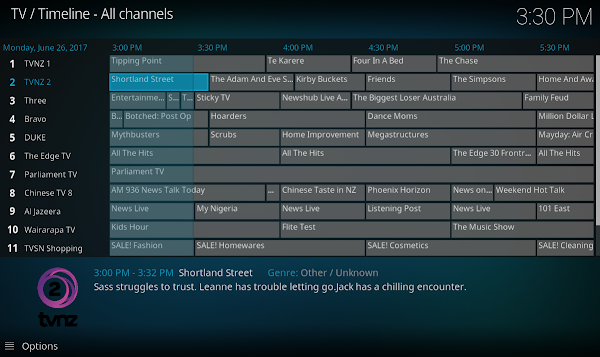Simple Freeview NZ IPTV Kodi Setup (with full guide & radio)
How-to Install
From the KODI Main Menu, navigate to Add-ons -> My Addons -> PVR Clients.Scroll down to PVR IPTV Simple Client and select it.
Note:
If you do not have the "PVR Clients" menu or the "PVR IPTV Simple Client" listed:
Navigate to Add-ons -> Add-on Browser -> Install from Repository -> All Repositories -> PVR Clients -> PVR IPTV Simple Client.
Then click Install. Then continue with the below steps.
Now select "Configure".
Under "General", set the "M3U Playlist URL" to: http://i.mjh.nz/nz/kodi.m3u8
Move to "EPG Settings" and set "XMLTV URL" to: http://i.mjh.nz/nz/epg.xml
Move to "Channel Logos" and set "Channel Logos from XMLTV" to: Prefer XMLTV
Then select "OK".
Now simply Enable the add-on.
(If the add-on is already enabled, disable it, and then re-enable it)
You should see the channels scanning in and now have a "TV" and "Radio" main menu items.
Rearrange Channels
To change the order, navigate to Settings -> PVR & Live TV -> General
First disable "Use channel order from backend(s)".
Now select Channel manager.
To move a channel, navigate to it, open the context menu and select move.
Now move the channel to where you would like it.
You can also hide channels you don't use.
Navigate to the channel you don't need, and disable "Active" & "Activate guide".
First disable "Use channel order from backend(s)".
Now select Channel manager.
To move a channel, navigate to it, open the context menu and select move.
Now move the channel to where you would like it.
You can also hide channels you don't use.
Navigate to the channel you don't need, and disable "Active" & "Activate guide".
Once all done, click "OK" to save the changes.