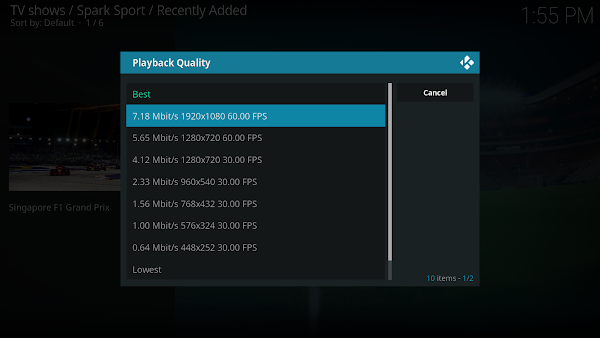New Playback Quality Select Feature
This is a Supporter Only feature
This feature enables forcing Kodi to playback content at a specific quality.
No more needing to manually change stream after playback starts or mucking around with Inputstream Adaptive settings.
This setting is also unique to each add-on so different add-ons can have different qualities.
The available options are
Once the content is playing, you can press 'O' on keyboard to see the real quality.
Or if set to Ask, it will show the select dialog.
This feature enables forcing Kodi to playback content at a specific quality.
No more needing to manually change stream after playback starts or mucking around with Inputstream Adaptive settings.
This setting is also unique to each add-on so different add-ons can have different qualities.
Settings
The setting is found in the Add-on > Settings > Playback > Playback QualityThe available options are
- Ask (default)
Will show the quality select dialog each time a video is played - Best
Automatically choose the best quality - Lowest
Automatically choose the lowest quality - Custom
Allows setting a maximum bandwidth in Mbit/s
The code will choose the highest stream up-to & including this value
A good starting value for this is 1/10th your internet down speed.
Eg. Your down speed is 50mbit, then set this to 5mbit. - Bypass
Skips the quality select altogether
You can still force a quality via context menu (see below) - Disabled
Same as bypass but also removes the context menu option
Context Menu
You can also access the quality dialog via the context menu on the videos themselves.
(Context menu can be accessed by Long Press on select button, or C on a keyboard)
This allows easily switching to a different quality just for a single video.
Notes
The quality it shows is what is listed in the playlist it downloads.
It hasn't actually parsed each stream to get the real quality.
It hasn't actually parsed each stream to get the real quality.
Some services may advertise a 60fps stream, but it is actually 50fps.
I suspect this is because their video platform is set to 60fps, but their source stream is 50fps.
I suspect this is because their video platform is set to 60fps, but their source stream is 50fps.
Even the bandwidth value may sometimes differ slightly.
Remember - this feature is just in my add-ons.
It's not a Kodi feature so don't expect to see it in other add-ons.
It's not a Kodi feature so don't expect to see it in other add-ons.
How it works
It first downloads the playlist file and grabs the available bandwidths.
It also grabs any further information if it is provided (frame rate, resolution).
It will now find the correct stream based on the add-on setting.It also grabs any further information if it is provided (frame rate, resolution).
Or if set to Ask, it will show the select dialog.
Once a quality has been selected, it will set the correct settings to force the quality in Kodi.
It does this by removing the other qualities from the manifest before passing it to Kodi.
It does this by removing the other qualities from the manifest before passing it to Kodi.