beIN CONNECT (MENA) Kodi Add-on
About
Watch your favourite sports & movies with beIN CONNECT (MENA).
MENA Region = Middle East & Africa
MENA Region = Middle East & Africa
Features
- Unofficial 3rd Party Kodi Add-on for beIN CONNECT (MENA)
- Supports Live Channels
- Kodi TV / EPG Guide Support
- Quality up-to 1920x1080 @ 30fps
Upcoming
- On Demand
- Support France, US & Canada? (test logins required)
Need
- beIN CONNECT (MENA) Subscription (not free)
- MENA IP Address
- Kodi with Widevine Support (free)
- 5 minutes
- beIN CONNECT (MENA) Subscription (not free)
- MENA IP Address
- Kodi with Widevine Support (free)
- 5 minutes
How
First follow THIS post to install the SlyGuy Add-on Repository.
Now navigate to "Main Menu -> Add-ons -> My Add-ons"
Select ".." then select "Install from repository"
Select "SlyGuy Repository".
Select "Video add-ons" then "beIN CONNECT"
Select "Install" and the add-on will download and install.
You can now access the add-on in the Add-ons main menu item.
Now navigate to "Main Menu -> Add-ons -> My Add-ons"
Select ".." then select "Install from repository"
Select "SlyGuy Repository".
Select "Video add-ons" then "beIN CONNECT"
When you login you can select an existing device to use or create / delete a device.
Note: beIN currently enforces a limit of 2x device changes a month and a max of 2 devices
See Login Mode section below on how to use a single device slot with multiple Kodi devices
Note: beIN currently enforces a limit of 2x device changes a month and a max of 2 devices
See Login Mode section below on how to use a single device slot with multiple Kodi devices
Once you login, you can view all your subscribed channels
Simply click a channel to play it.
You can rewind up-to 30 minutes from live.
You can rewind up-to 30 minutes from live.
TV / EPG
This addon allows full use of Kodi TV / EPG menu.
Follow the below steps to set it up- Go to Add-on Settings > Live TV & EPG > Setup IPTV Merge
- Accept pop-up questions
That will install my IPTV Merge add-on (required) if not already installed.
Then it will install IPTV Simple Client (required) if not already installed.
It will then add itself as a Playlist and EPG provider to IPTV Merge.
Finally it will run a merge which will fetch the EPG data.
Once it's done, you can navigate to TV under Kodi main menu.
There you will find all your live channels with full EPG.
You can then simply click a station to start the live stream.
- Go to Add-on Settings > Live TV & EPG > Setup IPTV Merge
- Accept pop-up questions
That will install my IPTV Merge add-on (required) if not already installed.
Then it will install IPTV Simple Client (required) if not already installed.
It will then add itself as a Playlist and EPG provider to IPTV Merge.
Finally it will run a merge which will fetch the EPG data.
Once it's done, you can navigate to TV under Kodi main menu.
There you will find all your live channels with full EPG.
You can then simply click a station to start the live stream.
Then it will install IPTV Simple Client (required) if not already installed.
It will then add itself as a Playlist and EPG provider to IPTV Merge.
Finally it will run a merge which will fetch the EPG data.
Once it's done, you can navigate to TV under Kodi main menu.
There you will find all your live channels with full EPG.
You can then simply click a station to start the live stream.
Login Mode
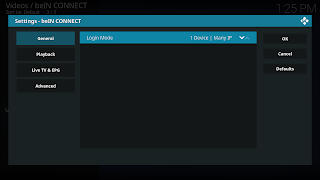
- 1 Device | Many IP
Use this mode if only using a single Kodi device that needs to work across IP changes.
If you login on another Kodi and select the same device slot - this device will be logged out.
(Default - same as Android app uses) - Many Device | 1 IP
Use this mode if you have a IP address that doesn't change and want to use the same device slot on multiple Kodi devices.
If your IP changes, all devices will be logged out.
(Rarely used as IPs can often change) - Many Device | Many IP (Save Password)
This allows the add-on to username / password login every time it's required.
Therefore, a single device slot can be used on multiple Kodi devices even with IP changes.
(Most reliable mode if not concerned about password being saved in the add-on local stored data)
It's best to use the same mode across all Kodi devices.
Also best to have a device slot just for the Kodi add-on(s).
As other devices (phone app / website) will get logged out when the Kodi add-on authenticates.









